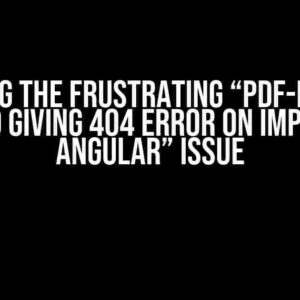Are you tired of seeing the dreaded “[Vue warn]: Failed to resolve component: UserBasket” error in your Vue.js application? Well, you’re in luck because today we’re going to dive into the world of component resolution and explore the different ways to fix this pesky warning.
What is the “Failed to Resolve Component” Warning?
The “Failed to resolve component” warning is a common error that occurs when Vue.js is unable to locate a component that has been registered in the application. This can happen due to a variety of reasons, including incorrect component registration, typos in the component name, or even issues with the component’s module system.
Why is it Important to Fix this Warning?
While the “Failed to resolve component” warning may not seem like a critical issue, it can have a significant impact on the performance and maintainability of your application. When Vue.js is unable to resolve a component, it can lead to unexpected behavior, errors, and even security vulnerabilities. By fixing this warning, you can ensure that your application is running smoothly and efficiently.
Common Causes of the “Failed to Resolve Component” Warning
Before we dive into the solution, let’s take a look at some of the common causes of the “Failed to resolve component” warning:
- Typos in the component name: A simple typo in the component name can cause Vue.js to fail to resolve the component.
- Incorrect component registration: If the component is not registered correctly, Vue.js will be unable to resolve it.
- Module system issues: Issues with the module system, such as incorrect imports or exports, can prevent Vue.js from resolving the component.
- Component not exported: If the component is not exported from its module, Vue.js will be unable to resolve it.
Fixin’ the Error: Step-by-Step Guide
Now that we’ve identified some of the common causes of the “Failed to resolve component” warning, let’s take a step-by-step approach to fixing the error:
Step 1: Check for Typos
The first step is to check for any typos in the component name. Make sure that the component name is spelled correctly and matches the name in the component’s module.
<template>
<UserBasket></UserBasket>
</template>
<script>
import UserBasket from './UserBasket.vue'
export default {
components: { UserBasket }
}
</script>Step 2: Verify Component Registration
Next, verify that the component is registered correctly. Make sure that the component is imported and registered in the correct module.
<script>
import Vue from 'vue'
import App from './App.vue'
import UserBasket from './UserBasket.vue'
Vue.component('UserBasket', UserBasket)
new Vue({
render: h => h(App)
}).$mount('#app')
</script>Step 3: Check Module System
Check that the module system is working correctly. Make sure that the component is exported from its module and imported correctly in the application.
// UserBasket.vue
<template>
<div>User Basket</div>
</template>
<script>
export default {
name: 'UserBasket'
}
</script>// main.js
import Vue from 'vue'
import App from './App.vue'
import UserBasket from './UserBasket.vue'
Vue.component('UserBasket', UserBasket)
new Vue({
render: h => h(App)
}).$mount('#app')
</script>Step 4: Verify Component Export
Finally, verify that the component is exported from its module. Make sure that the component is exported using the `export default` syntax.
// UserBasket.vue
<template>
<div>User Basket</div>
</template>
<script>
export default {
name: 'UserBasket'
}
</script>Troubleshooting Tips and Tricks
If you’ve followed the steps above and the error still persists, here are some additional troubleshooting tips and tricks to help you fix the issue:
- Check the component’s name: Make sure that the component’s name matches the name in the component’s module.
- Verify the component’s export: Make sure that the component is exported using the `export default` syntax.
- Check for circular dependencies: Circular dependencies can cause issues with component resolution. Check that there are no circular dependencies in your application.
- Use the Vue Devtools: The Vue Devtools can help you identify the component that is causing the error.
Conclusion
In conclusion, the “Failed to resolve component” warning is a common error that can be caused by a variety of reasons. By following the steps outlined in this article, you should be able to identify and fix the issue in no time. Remember to check for typos, verify component registration, check the module system, and verify component export. With these tips and tricks, you’ll be well on your way to building a robust and maintainable Vue.js application.
| Cause | Solution |
|---|---|
| Typos in the component name | Check the component name for typos and ensure it matches the name in the component’s module. |
| Incorrect component registration | Verify that the component is registered correctly and imported in the correct module. |
| Module system issues | Check that the module system is working correctly and that the component is exported from its module. |
| Component not exported | Verify that the component is exported using the `export default` syntax. |
By following the steps and tips outlined in this article, you should be able to fix the “Failed to resolve component” warning and ensure that your Vue.js application is running smoothly and efficiently.
Frequently Asked Question
Stuck with the infamous “[Vue warn]: Failed to resolve component: UserBasket” error? Don’t worry, we’ve got you covered! Here are some frequently asked questions to help you troubleshoot the issue.
What does the “[Vue warn]: Failed to resolve component: UserBasket” error mean?
This error occurs when Vue.js is unable to find the component named “UserBasket” in your application. It’s like trying to call a friend who doesn’t exist – it’s a no-go!
Why does Vue.js fail to resolve the UserBasket component?
There could be several reasons, such as a typo in the component name, incorrect import or registration, or even a missing file. It’s like trying to find a specific book in a messy library – you need to make sure everything is in its correct place!
How do I fix the “[Vue warn]: Failed to resolve component: UserBasket” error?
First, double-check the component name for typos. Then, ensure that the component is properly imported and registered in your Vue instance. Finally, if you’re using a separate file for the component, make sure it’s correctly exported and imported. Easy peasy, lemon squeezy!
Can I ignore the “[Vue warn]: Failed to resolve component: UserBasket” warning?
Nope! Ignoring the warning might seem like an easy solution, but it can lead to bigger issues down the line. Treat warnings as red flags, and address them ASAP. Remember, a warning is like a whisper in your ear saying, “Hey, something’s not quite right!”
What if I’m still stuck with the “[Vue warn]: Failed to resolve component: UserBasket” error?
Don’t worry, it’s not the end of the world! Try searching online for more specific solutions related to your project setup, or seek help from the Vue.js community. If all else fails, you can always ask a fellow developer or a mentor for guidance. We’re all in this together!

![[Vue warn]: Failed to Resolve Component: UserBasket – A Comprehensive Guide to Fixing the Error [Vue warn]: Failed to Resolve Component: UserBasket – A Comprehensive Guide to Fixing the Error](https://serenity.hkhazo.biz.id/wp-content/uploads/sites/829/2024/07/vue-warn-failed-to-resolve-component-userbasket-a-comprehensive-guide-to-fixing-the-error-with-text.jpg)